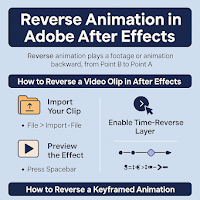If you want to create cool reverse effects for your videos, you're in the right place! Reversing animations or video clips in Adobe After Effects is super easy once you know the right steps. Let’s dive deep into this tutorial! 🚀
✨ What is Reverse Animation?
Reverse animation means playing your footage, animation, or movement backward.
Instead of moving from Point A to Point B, your object moves from Point B to Point A — creating unique, cinematic effects often seen in music videos, short films, or creative edits.
🛠️ How to Reverse a Video Clip in After Effects
Here’s the most common method:
1. Import Your Clip
-
Open After Effects.
-
Create a New Project and New Composition.
-
Go to
File > Import > Fileand bring your video clip into the Project Panel. -
Drag the clip into the Timeline.
2. Enable Time-Reverse Layer
-
Right-click the clip in the Timeline.
-
Select
Time > Time-Reverse Layer.
🔁 Your clip will now play backward without manually adjusting any keyframes!
3. Preview the Effect
-
Press the Spacebar to play and preview the reversed clip.
-
Adjust the speed if needed (use
Time Stretch, explained below 👇).
⚡ How to Reverse a Keyframed Animation
If you created a manual animation (like moving a shape, text, or object), here’s how to reverse it:
1. Select All Keyframes
-
Highlight all the keyframes of the animated property (Position, Scale, Rotation, etc.).
2. Reverse Keyframes
-
Right-click the selected keyframes.
-
Choose
Keyframe Assistant > Time-Reverse Keyframes.
🎯 Now your entire animation will play in reverse — from the end to the beginning!
🎛️ Extra Tip: Adjusting Speed with Time Stretch
If your reversed clip feels too fast or too slow:
-
Right-click the clip.
-
Select
Time > Time Stretch. -
Set the Stretch Factor:
-
More than 100% = Slower
-
Less than 100% = Faster
-
Example:
Stretch Factor = 200% ➔ Slow-motion reverse
Stretch Factor = 50% ➔ Fast-motion reverse
🎨 Creative Uses for Reverse Animation
-
Magic effects (e.g., broken objects restoring)
-
Water splash reversed to form a droplet
-
Explosions reversing into formation
-
Walking backward scenes
-
Cool transitions between scenes
-
Flashback moments in storytelling
❗ Common Mistakes to Avoid
-
Audio doesn't reverse automatically: You’ll need to manually reverse the audio file using other software (like Adobe Audition) if you want matching sound.
-
Slow playback: Enable Preview Resolution to Half or Quarter for smooth previews.
-
Forgetting motion blur: Add Motion Blur for a more natural reversed movement.
🔥 Pro Tip
If you're creating a full template, you can even pre-compose the reversed clip, allowing you to add other effects or transitions easily without affecting your base animation.
🏁 Conclusion
Reversing animation in Adobe After Effects is a powerful and simple trick that can completely change the mood and storytelling of your project.
Master it, combine it with slow-motion, glow effects, or cinematic color grading — and watch your edits stand out! 🌟
Ready to create your first reverse masterpiece? Jump into After Effects and start experimenting today! 🎥✨