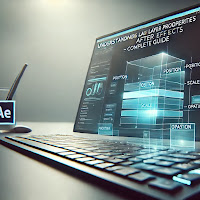Understanding Layer Properties in Adobe After Effects – Complete Guide
Layers are the foundation of every composition in Adobe After Effects. To create smooth animations and professional designs, you need to understand Layer Properties and how they work. Each layer has multiple adjustable properties, allowing you to control position, scale, rotation, opacity, and more.
Let's break it down step by step.
1. Basic Layer Properties in After Effects
Every layer in After Effects comes with five essential Transform Properties:
| Property | Shortcut | Function |
|---|---|---|
| Anchor Point | A | The center point for transformations |
| Position | P | Moves the layer left, right, up, or down |
| Scale | S | Resizes the layer |
| Rotation | R | Rotates the layer |
| Opacity | T | Adjusts transparency |
These properties allow you to animate and modify your layers for better effects.
🎯 Tip: Press U to show all keyframes on a layer.
2. How to Adjust Layer Properties
Changing Position (P)
To move a layer:
1️⃣ Select the layer in the Timeline.
2️⃣ Press P to reveal the Position property.
3️⃣ Click and drag the values or move the layer directly in the Composition Panel.
Scaling a Layer (S)
To resize a layer:
1️⃣ Select the layer.
2️⃣ Press S to reveal Scale.
3️⃣ Adjust the percentage to make the layer bigger or smaller.
4️⃣ Hold Shift while dragging to maintain proportions.
🎯 Tip: Unlink the chain icon to stretch the layer non-uniformly.
Rotating a Layer (R)
To rotate a layer:
1️⃣ Select the layer.
2️⃣ Press R to reveal Rotation.
3️⃣ Adjust the degrees to rotate the layer.
🎯 Tip: Use negative values for counterclockwise rotation.
Adjusting Opacity (T)
To make a layer transparent:
1️⃣ Select the layer.
2️⃣ Press T to reveal Opacity.
3️⃣ Lower the percentage (100% is fully visible, 0% is invisible).
🎯 Tip: Use opacity keyframes to create fade-in and fade-out effects.
3. Using Anchor Point for Precise Transformations (A)
The Anchor Point is the layer’s reference point for transformations.
How to Move the Anchor Point:
1️⃣ Select the layer.
2️⃣ Press A to reveal the Anchor Point.
3️⃣ Use the Pan Behind Tool (Y) to reposition the anchor point.
🎯 Tip: Moving the Anchor Point affects rotation and scaling behavior.
4. Animating Layer Properties
To animate any property:
1️⃣ Select a layer.
2️⃣ Press P, S, R, or T to reveal the property.
3️⃣ Click the Stopwatch to add a keyframe.
4️⃣ Move the playhead and change the property.
5️⃣ After Effects will create smooth animation between keyframes.
🎯 Tip: Press F9 to add easy ease for smoother motion.
5. Additional Layer Controls
Blending Modes
Blending modes change how layers interact with each other.
- Multiply – Darkens the image.
- Screen – Brightens the image.
- Overlay – Adds contrast.
🎯 Tip: Press Shift + Plus (+) or Minus (-) to cycle through blending modes.
Parenting Layers
Parenting allows one layer to control another.
1️⃣ Select a layer.
2️⃣ Drag the Pick Whip to the parent layer.
🎯 Tip: Use Null Objects for better control.
Conclusion
Mastering Layer Properties in After Effects helps create smooth animations and professional designs. Understanding Position, Scale, Rotation, Opacity, and the Anchor Point allows you to transform your layers with precision.
Keep experimenting, and soon, you'll be working with layers like a pro!