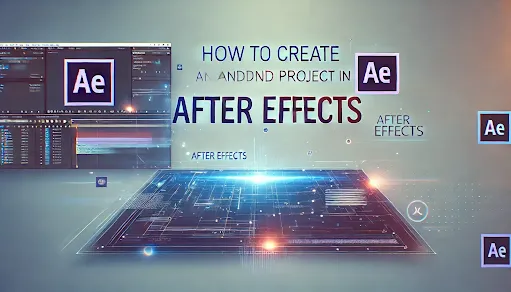How to Create and Open a Project in After Effects
Adobe After Effects is a powerful tool for motion graphics and video editing. If you’re new to After Effects, here’s how you can create and open a project easily.
1. Creating a New Project
-
Open After Effects
- Launch Adobe After Effects on your computer.
-
Create a New Project
- When the welcome screen appears, click "New Project".
- If After Effects is already open, go to File → New → New Project.
-
Save Your Project
- Before you start working, save your project:
- Click File → Save As → Save As...
- Choose a folder and enter a name (e.g., MyProject.aep).
- Click Save.
- It’s a good habit to save frequently to avoid losing work.
- Before you start working, save your project:
2. Opening an Existing Project
-
Launch After Effects
- Open the software and select "Open Project" from the welcome screen.
-
Browse for Your Project File
- Navigate to the folder where your .aep file is saved.
- Select the file and click Open.
-
Using Recent Projects
- After Effects shows recent projects on the home screen.
- Click on a project name to open it quickly.
3. Understanding the Project Panel
Once your project is open, you will see:
- Project Panel (top-left): Stores all your media files.
- Composition Panel (center): Where you see and edit your video.
- Timeline (bottom): Controls animation and effects.
Now you’re ready to start working on your After Effects project!