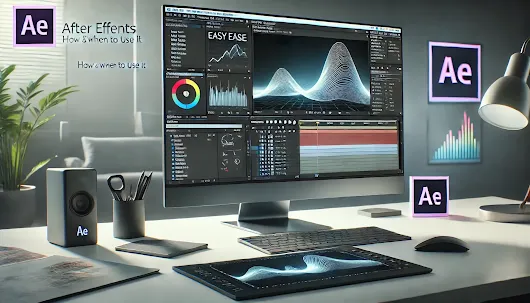🎬 Easy Ease & Graph Editor in Adobe After Effects – Smooth Animations Made Simple!
Creating smooth and professional animations in Adobe After Effects (AE) requires more than just setting keyframes. If your animations feel too robotic or unnatural, Easy Ease and the Graph Editor are your best tools for achieving fluid motion.
🚀 In this guide, you’ll learn:
✅ What is Easy Ease & Why Use It?
✅ How to Apply Easy Ease in AE
✅ What is the Graph Editor & How It Works
✅ Fine-Tuning Motion with the Speed Graph & Value Graph
✅ Pro Tips for Smoother Animations
Let’s dive in! 🎥✨
🎯 What is Easy Ease in After Effects?
Easy Ease is a keyframe assistant that helps smooth animations by gradually accelerating at the beginning and slowing down at the end. This makes animations look more natural and polished.
📌 Why use Easy Ease?
✔️ Removes robotic, linear motion
✔️ Makes animations feel dynamic
✔️ Helps create professional-looking movement
🎥 Example: Imagine an object moving from left to right. With linear keyframes, it moves at a constant speed. With Easy Ease, it starts slow, speeds up in the middle, and slows down before stopping—just like real-world motion!
🎬 How to Apply Easy Ease in After Effects
Method 1: Using the Keyboard Shortcut (F9)
1️⃣ Select your keyframes.
2️⃣ Press F9 on your keyboard.
3️⃣ AE automatically applies Easy Ease! 🎉
Method 2: Using the Right-Click Menu
1️⃣ Select the keyframes you want to ease.
2️⃣ Right-click → Keyframe Assistant → Easy Ease.
Bonus: Easy Ease In & Easy Ease Out
👉 Easy Ease (F9): Slows down at both ends (best for smooth motion).
👉 Easy Ease In (Shift + F9): Starts fast, slows down at the end.
👉 Easy Ease Out (Ctrl + Shift + F9): Starts slow, speeds up at the end.
📌 Tip: Using a combination of Ease In & Ease Out gives better control!
📈 What is the Graph Editor in After Effects?
The Graph Editor is a powerful tool that gives you full control over motion speed. It visually represents keyframe timing, allowing you to tweak acceleration, deceleration, and smoothness.
📌 Why use the Graph Editor?
✔️ Adjust animation speed with precision
✔️ Create organic and dynamic movement
✔️ Customize easing beyond the default settings
🎚️ How to Use the Graph Editor
Step 1: Open the Graph Editor
1️⃣ Select your keyframes.
2️⃣ Click the Graph Editor icon (📈) in the timeline panel.
Step 2: Understanding the Graph Types
After Effects provides two types of graphs:
🔹 Speed Graph (Recommended for beginners)
- Shows speed changes over time.
- Steep curves = fast motion, flat curves = slow motion.
🔹 Value Graph (Advanced users)
- Shows exact value changes over time (e.g., position, rotation).
- More precise but harder to use for beginners.
🎭 Fine-Tuning Animation with the Graph Editor
Using the Speed Graph for Smooth Motion
1️⃣ Select your Easy Ease keyframes.
2️⃣ Open the Graph Editor.
3️⃣ Click on the Speed Graph (make sure "Edit Speed Graph" is enabled).
4️⃣ Drag the handles outward for smoother easing.
📌 Pro Tip:
- Longer handles = smoother transitions
- Sharp curves = fast movement
- Flat sections = slower movement
🎨 Keyframe Animation Examples with Easy Ease & Graph Editor
1️⃣ Bouncing Ball Effect
🔹 Use Position Keyframes to move the ball up and down.
🔹 Apply Easy Ease Out on the upwards movement and Easy Ease In on the downward movement for realistic motion.
🔹 Use the Graph Editor to control the bounce speed.
2️⃣ Smooth Text Animation
🔹 Set Opacity Keyframes (T) from 0% to 100%.
🔹 Apply Easy Ease for a natural fade-in effect.
3️⃣ Dynamic Logo Spin
🔹 Use Rotation Keyframes (R) for a spinning logo.
🔹 Apply Easy Ease Out at the start and Easy Ease In at the end.
🔹 Use the Graph Editor to smooth out motion.
🚀 Pro Tips for Even Smoother Animations
✔️ Use More Keyframes – More frames create a smoother motion.
✔️ Work in 60 FPS – Higher frame rates produce cleaner animation.
✔️ Use the Graph Editor for Maximum Control – Experiment with handle curves.
✔️ Avoid Linear Movement – Use easing for every animation!
✔️ Combine Different Easing Types – Example: Ease Out to start fast, Ease In to slow down naturally.
🎬 Final Thoughts
Easy Ease and the Graph Editor are game-changers when it comes to smooth animation. By combining them, you can transform basic motion into professional, cinematic animation.
📌 Next Step: Try applying Easy Ease to your animations and explore the Graph Editor for finer control! 🚀